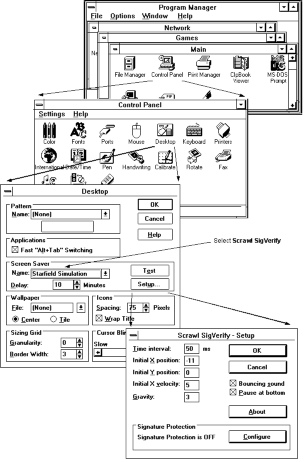
Copyright © Salman Burkie, 1995-1998. All Rights Reserved.
Manual
Table of Contents
What is SigVerify ?
SigVerify v1.18 is a windows-based screen saver which uses a signature verification engine to allow entry to a "current signer" and to restrict entry by all others. The current version can support upto 32 users. Of these, one can be designated the "current signer". If no "current signer" is specified, signature protection will be disabled and the program will behave like an ordinary screen saver.
Scrawl SigVerify will run within the Windows 3.1, Windows 3.11 (Windows for Workgroups), Windows 95 or Windows for Pen Computing environments. It can be used on a mouse-equipped computer or a pen-based machine - but a pen will be more suitable for signing.
Installation
Insert the diskette provided into drive a: or b: (the following assumes you are using drive a:). At the DOS prompt type:
> a: move to drive a: > cd a:\ move to the root directory on drive a: > install run installation program
This will create the required directory and files on your computer. However, Scrawl SigVerify will not be activated until you select it as the current screen saver from the Control Panel (more on that in the next section).
How do I run SigVerify ?
After installing, you will need to select Scrawl SigVerify as the current screen saver from the Control Panel. For instruction on how to do this, please read the explanation given below or follow the diagrams on the following pages.
Within the Program Manager window, in the folder titled 'Main', double click on 'Control Panel'. From within 'Control Panel' double click on 'Desktop'. A dialog box will appear. You will see that it allows you to change the screen saver as well as the 'delay' after which it will activate. Select Scrawl SigVerify as the screen saver.
You can click on 'Test' to test the screen saver. The screen saver will run but will not have signature protection enabled at this point. You will need to add your name and signatures in order to enable signature protection. To enable signature protection click on 'Setup'. The 'Scrawl SigVerify - Setup' dialog box will appear.
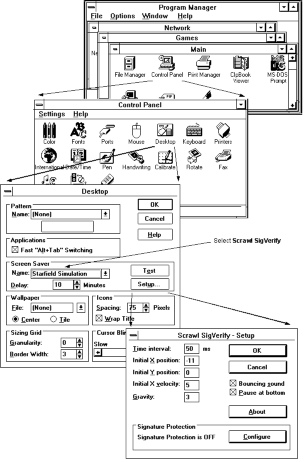
From the 'Scrawl SigVerify - Setup' dialog box you will be able to add signers and to select one of them as the current signer.
Once you have selected a current signer other than <None> signature protection will be enabled.
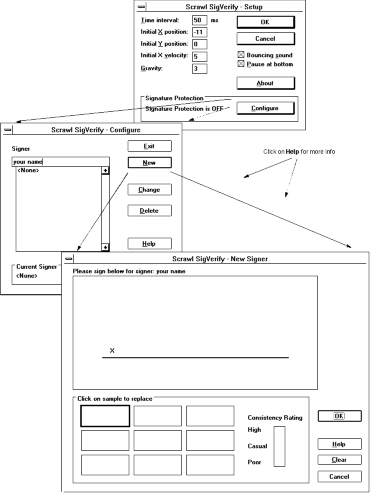
NOTE: Mouse/pen tracking seems to be slightly better under Windows for Pen Computing. If you are running Windows 3.1 or 3.11 you can improve tracking by setting "Mouse tracking speed" (ControlPanel/Mouse) to the slowest setting.
How secure is SigVerify ?
To get an idea of how secure SigVerify will prove to be, you could ask someone else to try to forge your signature and see if this program will recognize it as a forgery. You may also try writing your name slightly differently and at a different pace and see what level of variation is acceptable to the program. You can then decide if someone else could reproduce your signature that closely.
Scrawl SigVerify will not make your computer completely secure. This program has the same weaknesses as other windows screen savers which implement password or signature protection. Since it is a windows screen saver it will only protect your computer while you are running windows. If a user can reboot your machine and run DOS or windows, he will only encounter the signature protection again if the machine is left idle for some time within windows.
Once a user has access to your machine after a reboot, either in DOS or in windows, he can use any of the methods outlined in this booklet to disable Scrawl SigVerify. This problem can be minimized if there is some sort of protection available on boot-up - for example CMOS password protection. However, CMOS password protection can in some cases be disabled to its factory setting - by opening up the computer and setting a jumper or shorting the CMOS battery on the computer motherboard. Scrawl SigVerify is a deterrent for the casual spy, not the determined intruder.
However the signature verification engine is more than casually secure and can be used for more secure applications. It employs a dynamic signature verification technique which considers both the shape and pacing of signatures. Although shape can easily be copied if a hard-copy of the signature is available, the combination of shape and pacing makes forgery difficult.
For information on obtaining versions of this signature verification engine that can be used in other applications, please contact the author.
How do I remove SigVerify from my computer ?
To uninstall, insert the installation diskette into drive a: or b: (the following assumes you are using drive a:). At the DOS prompt type:
> a: move to drive a: > cd a:\ move to the root directory on drive a: > uninstall run uninstall program
You will also need to tell windows that Scrawl SigVerify is no longer the active screen saver - by selecting another screen saver or '(None)' from the 'Desktop' dialog box.
If you forget to do this, windows will complain 'File Not Found - SIGVERIF.SCR' the next time it tries to activate the screen saver.
NOTE: You can also manually remove the files using the information given in the section "For those ..." below.
Troubleshooting Problems
Problem: A dialog box appears which says 'File Not Found - SIGVERIF.SCR'. Solution: Select some other screen saver or '(None)' from the 'Desktop' dialog box.
Disclaimer !
Salman Burkie does not assume any liability for damages that may be incurred directly or indirectly by the use of this product. Please read the sections "How secure is SigVerify" and "Copyright and Legal Notice".
How can I temporarily disable SigVerify ?
From within the 'Desktop' dialog box - select Scrawl SigVerify
as the active screen saver.
From within the 'Desktop' dialog box - click on 'Setup'.
From within the 'Scrawl SigVerify - Setup' dialog box - click on 'Configure'.
From within the 'Scrawl SigVerify - Configure' dialog box - click
on <None> from the list of signers.
From within the 'Scrawl SigVerify - Configure' dialog box click on 'Change'.
The current signer will now become <None> and signature protection will be disabled.
Change the active screen saver by selecting some other screen saver or '(None)' from the 'Desktop' dialog box.
Look at the SIGVERIF.INI file in your windows directory (c:\windows on many systems). SIGVERIF.INI contains the location of the 'sigverif' directory. This is the location you supplied to the install program during installation.
Go to this 'sigverif' directory and edit the file named USERMAP. Change the first number you see within this file to -1 (minus 1).
This will have the same effect as changing the current signer to <None> (see above).
For those who need to know more about the structure and usage of files
This installation will add the following files to your windows directory
(C:\WINDOWS on many systems): SIGVERIFY.INI used by Scrawl SigVerify to find location of signature files SIGVERIFY.SCR the screen saver - executable SIGVERIFY.EXE exactly the same as SIGVERIFY.SCR - just has an .EXE extension. You can run this file using the following options: SIGVERIFY -C similar to 'Setup' in 'Desktop' dialog box SIGVERIFY -S similar to 'Test' in 'Desktop' dialog box It will add the following lines to the file CONTROL.INI in your windows directory: [ScreenSaver.ScrawlSigVerify] PWProtected = 1 . . . . . . It will create a directory C:\SIGVERIFY (or whatever drive and directory you
provided to the install program during installation). This directory will
contain the file: SIGVERIFY -S similar to 'Test' in 'Desktop' dialog box USERMAP configuration info Names for users and their signature files - also indicates the current user. NOTE: You can manually disable signature protection by setting the first number in USERMAP to -1 (minus 1). This will basically set the current signer to <None>. It will also contain signature files for the users that have been added. D_A02351 signature file D_007583 signature file . . . . . . NOTE: If you have made changes directly to any of the files in this directory and you find that Scrawl SigVerify is not running properly, you can always start afresh by deleting the contents of this directory (i.e. the files, not the directory itself). This will remove all information about users and their signature files and will return Scrawl SigVerify to the state it was in right after installation.
Copyright and Legal Notice
Scrawl SigVerify (tm) and documentation are
copyright © Salman Burkie, 1995-1998. All Rights Reserved.
Contact: info@scrawl.com
While Salman Burkie is anxious to hear of any problems you may encounter with the software (info@scrawl.com) and intends to issue periodic maintenance releases, use of the software and its accompanying documentation is at your sole risk. They are provided "AS IS" and without warranty of any kind. SALMAN BURKIE EXPRESSLY DISCLAIMS ALL WARRANTIES, EXPRESS OR IMPLIED, INCLUDING, BUT NOT LIMITED TO THE IMPLIED WARRANTIES OF MERCHANTABILITY AND FITNESS FOR A PARTICULAR PURPOSE AND AGAINST INFRINGEMENT. SALMAN BURKIE DOES NOT WARRANT THAT THE FUNCTIONS CONTAINED IN THE SOFTWARE WILL MEET YOUR REQUIREMENTS, OR THAT THE OPERATION OF THE SOFTWARE WILL BE UNINTERRUPTED OR ERROR-FREE, OR THAT DEFECTS IN THE SOFTWARE WILL BE CORRECTED. FURTHERMORE, SALMAN BURKIE DOES NOT WARRANT OR MAKE ANY REPRESENTATIONS REGARDING THE USE OR THE RESULTS OF THE USE OF THE SOFTWARE OR ITS DOCUMENTATION IN TERMS OF THEIR CORRECTNESS, ACCURACY, RELIABILITY, OR OTHERWISE. NO ORAL OR WRITTEN INFORMATION OR ADVICE GIVEN BY SALMAN BURKIE SHALL CREATE A WARRANTY OR IN ANY WAY INCREASE THE SCOPE OF THIS WARRANTY. SHOULD THE SOFTWARE PROVE DEFECTIVE, YOU (AND NOT SALMAN BURKIE) ASSUME THE ENTIRE COST OF ALL NECESSARY SERVICING, REPAIR OR CORRECTION. SOME JURISDICTIONS DO NOT ALLOW THE EXCLUSION OF IMPLIED WARRANTIES, SO THE ABOVE EXCLUSION MAY NOT APPLY.
UNDER NO CIRCUMSTANCES INCLUDING NEGLIGENCE, SHALL SALMAN BURKIE OR HIS AGENTS BE LIABLE FOR ANY INCIDENTAL, SPECIAL OR CONSEQUENTIAL DAMAGES (INCLUDING DAMAGES FOR LOSS OF BUSINESS PROFITS, BUSINESS INTERRUPTION, LOSS OF BUSINESS INFORMATION AND THE LIKE) ARISING OUT OF THE USE OR INABILITY TO USE THE SOFTWARE OR ITS DOCUMENTATION, EVEN IF SALMAN BURKIE HAS BEEN ADVISED OF THE POSSIBILITY OF SUCH DAMAGES. SOME JURISDICTIONS DO NOT ALLOW THE LIMITATION OR EXCLUSION OF LIABILITY FOR INCIDENTAL OR CONSEQUENTIAL DAMAGES SO THE ABOVE LIMITATION OR EXCLUSION MAY NOT APPLY.
Last modified: Sunday, 29-Jan-2012 09:48:17 MST
Accesses: [TextCounter Fatal Error: Could Not Write to File /home3/stereoma/www/scrawl/cgi-bin/counter_data/_scr_sigver_manual_index_html]
Screen Saver with Signature Protection
Scrawl Home Page
Please send suggestions, comments and any questions via e-mail to info@scrawl.com.